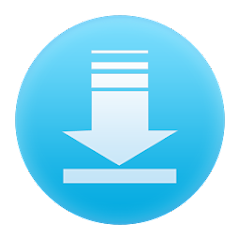In today’s digital age, managing multiple devices seamlessly has become crucial for efficiency and productivity. AirDroid is an application designed to simplify the management of Android devices from a desktop or web interface. By bridging the gap between your mobile and desktop environments, AirDroid allows for a cohesive and streamlined user experience.
Features of AirDroid
- File Transfer: Easily transfer files between your Android device and computer without the need for cables.
- Screen Mirroring: View and control your Android device’s screen directly from your computer.
- Remote Access: Access and manage your Android device remotely from any web browser.
- SMS Management: Send, receive, and manage SMS messages from your computer.
- Notification Sync: Receive and interact with your Android notifications on your desktop.
- App Management: Install, uninstall, and manage apps on your Android device from your computer.
Pros:
- User-Friendly Interface: AirDroid’s intuitive interface makes it easy for users of all skill levels to navigate.
- Wireless Connectivity: Eliminates the need for cables, allowing for seamless file transfers and remote access.
- Cross-Platform Support: Works on various platforms, including Windows, macOS, and web browsers.
- Multifunctional: Combines multiple tools into one app, such as file transfer, screen mirroring, and SMS management.
Cons:
- Privacy Concerns: Remote access features could raise security concerns if not properly secured.
- Performance Issues: Some users report occasional lag in screen mirroring and file transfer speeds.
- Premium Features: Advanced features are often locked behind a paid subscription, limiting functionality for free users.
- Compatibility Issues: Certain features may not work seamlessly with all versions of Android or desktop operating systems.
Functions of AirDroid
- File Management: Transfer, delete, and organize files between your Android device and computer.
- Remote Control: Control your Android device’s functions, such as launching apps or navigating settings, from your computer.
- Notification Management: View and respond to notifications, including messages and alerts, directly from your desktop.
- Screen Recording: Record your Android device’s screen activity and save it to your computer.
- Backup and Restore: Create backups of your Android device’s data and restore it when needed.
How to Use AirDroid
1. Download and Install:
- On Your Android Device: Download AirDroid from the Google Play Store and install it on your device.
- On Your Computer: Visit the AirDroid website and download the desktop client for Windows or macOS, or access AirDroid via a web browser.
2. Set Up Your Account:
- Create an AirDroid Account: Open the app on your Android device and sign up for a free AirDroid account. You can also sign in using existing Google or Facebook credentials.
3. Connect Your Devices:
- Pair Devices: Ensure that both your Android device and computer are connected to the same Wi-Fi network. Open AirDroid on both devices and follow the on-screen instructions to pair them.
4. Explore Features:
- File Transfer: Drag and drop files between your Android device and computer using the AirDroid desktop client or web interface.
- Screen Mirroring: Access the screen mirroring feature to view and interact with your Android device’s screen from your computer.
- Manage SMS and Notifications: Use the SMS and notification management features to send messages and respond to notifications directly from your desktop.
5. Adjust Settings:
- Customize Preferences: Adjust settings such as notification preferences, file transfer options, and security settings to suit your needs.
By integrating AirDroid into your daily routine, you can enhance productivity and streamline the management of your Android devices. Its range of features and ease of use make it a valuable tool for both personal and professional use, while its pros and cons should be weighed to determine if it fits your specific needs."

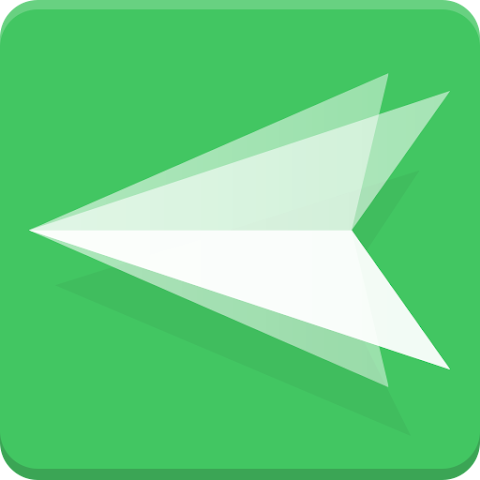


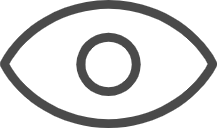 0
0