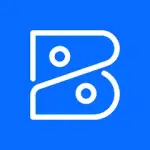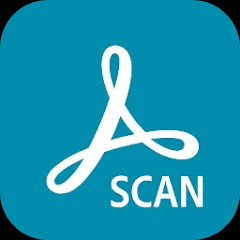- TurboScan™ is a mobile app that enables users to scan documents using their smartphone's camera.
- The app converts images into high-quality PDF files, making it easy to store and share documents digitally.
- Available for both iOS and Android devices, TurboScan™ caters to a wide range of users.
- The application is particularly useful for scanning receipts, contracts, and notes on the go.
Features
- High-Quality Scanning: TurboScan™ utilizes advanced algorithms to enhance the quality of scanned documents.
- Multiple Scanning Modes: Users can choose between color, grayscale, and black-and-white scanning options.
- Batch Scanning: The app allows users to scan multiple pages in one session, saving time and effort.
- Smart Cropping: TurboScan™ automatically detects document edges and crops the scanned image accordingly.
- PDF and JPEG Formats: Scanned documents can be saved as PDFs or JPEGs, offering flexibility in file formats.
- Cloud Integration: Users can easily share scanned documents via email or upload them to cloud services like Dropbox and Google Drive.
Pros & Cons
Pros
- User-Friendly Interface: The app is designed for ease of use, making it accessible for users of all skill levels.
- Efficient Scanning: TurboScan™ provides quick and efficient scanning capabilities, ideal for busy professionals and students.
- Affordable: The app is reasonably priced, offering great value for its features without requiring a subscription.
- Offline Functionality: TurboScan™ can be used without an internet connection, allowing users to scan documents anytime, anywhere.
- Regular Updates: The developers frequently update the app, enhancing features and ensuring compatibility with the latest devices.
Cons
- Limited Free Version: While TurboScan™ offers a free version, some features are restricted and require a paid upgrade.
- File Size: Scanned documents can sometimes result in larger file sizes, which may be an issue for users with limited storage.
- Learning Curve for Advanced Features: Some users may find it challenging to navigate advanced features initially.
- Camera Quality Dependent: The quality of scans can vary based on the smartphone's camera quality.
Functions of TurboScan™
- Document Scanning: Users can scan any paper document, converting it into a digital format.
- Document Organization: The app allows users to create folders to organize scanned documents efficiently.
- Editing Tools: Users can annotate and edit scanned documents directly within the app, adding notes or highlights.
- OCR Technology: TurboScan™ includes Optical Character Recognition, enabling users to extract text from scanned images for further use.
How to Use the TurboScan™ App
- Download the App: Install TurboScan™ from the App Store or Google Play Store.
- Create an Account: Launch the app and create an account or sign in if you already have one.
- Start Scanning: Select the scanning option and position your document within the camera frame. The app will automatically detect the edges.
- Choose Scanning Mode: Select your preferred scanning mode (color, grayscale, or black-and-white) based on the document type.
- Review and Edit: After scanning, review the document. You can crop, rotate, or enhance the scan as needed.
- Save Your Document: Choose to save the scan as a PDF or JPEG, and select your desired storage location.
- Share or Upload: Share the document via email, messaging apps, or upload it to cloud storage for easy access.




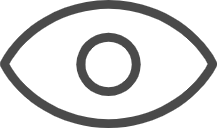 0
0