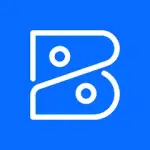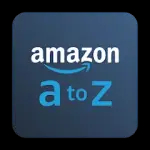Adobe Scan is a powerful mobile application designed to turn your smartphone or tablet into a portable scanner. With this app, users can capture documents, images, receipts, and business cards and convert them into high-quality PDFs. The app uses Optical Character Recognition (OCR) technology to recognize text, making scanned documents searchable and editable. It's a convenient tool for both personal and professional use.
Features of Adobe Scan
- OCR Technology: Converts scanned documents into searchable PDFs with editable text.
- High-Quality Scanning: Automatically enhances image quality and sharpness.
- Multi-page Scanning: Scan multiple pages in a single document and save them as one file.
- Text Recognition: Extracts text from documents for editing or copying.
- Cloud Integration: Save scans to Adobe Document Cloud, Google Drive, Dropbox, and more.
- Auto Crop and Adjustments: Automatically detects edges of documents and adjusts brightness.
- Annotation Tools: Add notes, highlights, and comments to your scanned documents.
- Business Card Scanner: Capture and save contact information from business cards directly into your contacts.
Pros & Cons of Adobe Scan
- Pros:
- User-friendly interface that is easy to navigate.
- Accurate text recognition with advanced OCR technology.
- Seamless cloud integration for easy access and sharing.
- Free to use with no hidden fees for basic features.
- Frequent updates with new features and improvements.
- Cons:
- Limited advanced editing options compared to other apps.
- Requires an Adobe account for cloud storage and syncing.
- Occasional errors with OCR when scanning handwritten text.
- Larger file sizes for high-quality scans can take up significant storage.
- Some features, like additional cloud storage, require a paid subscription.
Functions of Adobe Scan
- Document Scanning: Quickly capture any type of document and convert it into a PDF.
- Business Card Scanning: Extract contact information from business cards and save it to your contacts.
- Text Editing: Edit text in scanned documents using the OCR functionality.
- Cloud Saving: Store scanned files securely in the cloud for easy access from any device.
- Sharing: Share scanned documents via email, messaging apps, or directly to cloud storage.
- Annotation: Add highlights, notes, and signatures to scanned documents.
- Multi-page Scanning: Scan multiple pages into a single PDF document.
How to Use Adobe Scan
- Download and Install: Adobe Scan is available for both iOS and Android devices. Download the app from the App Store or Google Play Store.
- Create an Adobe Account: To sync and store your documents in the cloud, you need to create a free Adobe account or log in with an existing one.
- Open the App: Launch Adobe Scan and grant the necessary permissions for camera and storage access.
- Start Scanning: Position your document under the camera and the app will automatically detect the edges. Press the capture button to scan the document.
- Edit and Enhance: Once the scan is complete, you can crop, rotate, and adjust the brightness of the image.
- Apply OCR: For text-heavy documents, tap the OCR option to enable text recognition, allowing you to search and edit the document.
- Save or Share: After editing, save the document to your device or cloud storage. You can also share it via email, messaging apps, or other platforms.
- Access from Anywhere: All scanned documents can be accessed from any device using Adobe Document Cloud or third-party cloud services.

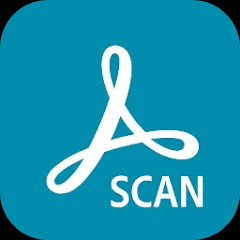

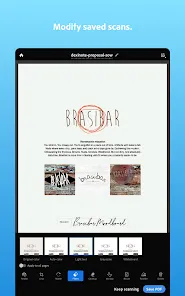
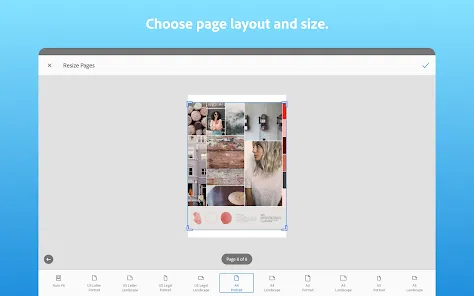
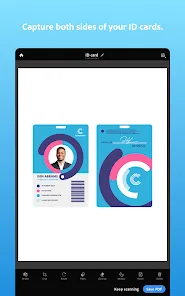
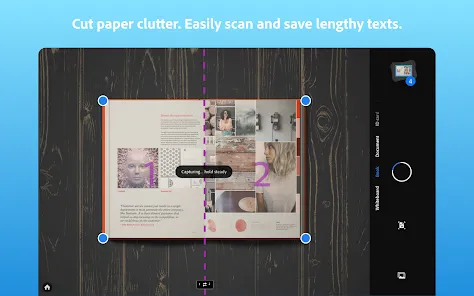
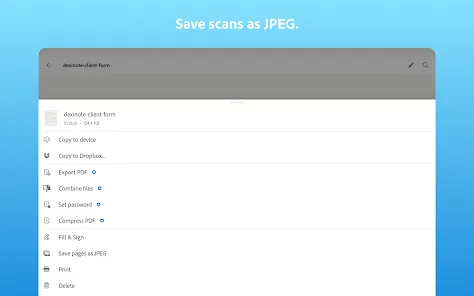
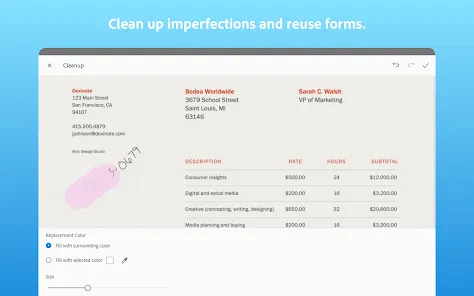
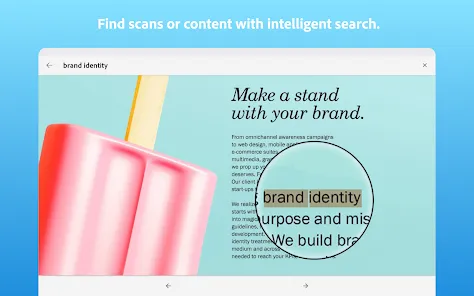
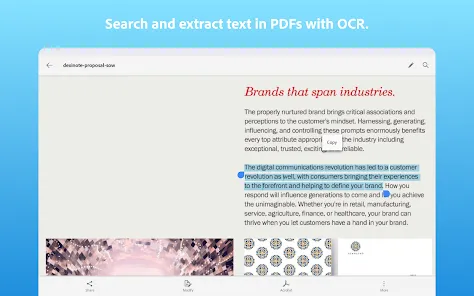
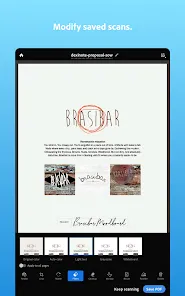
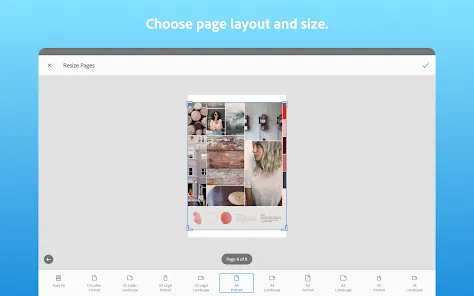
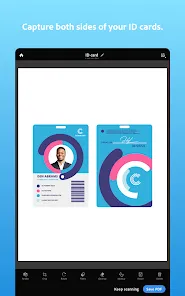
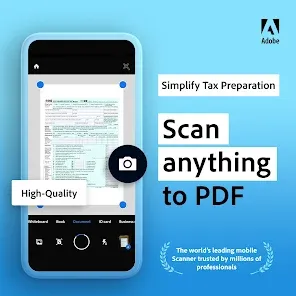
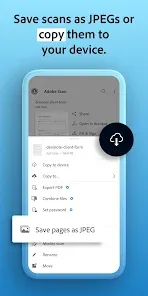
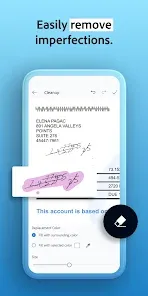

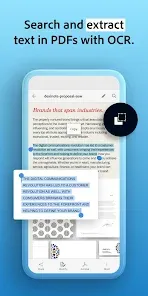
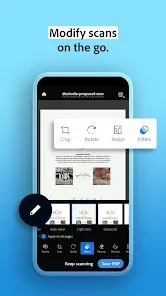
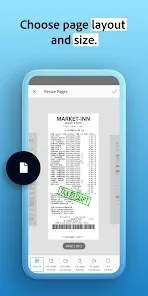

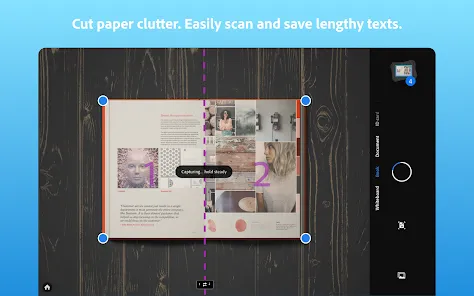
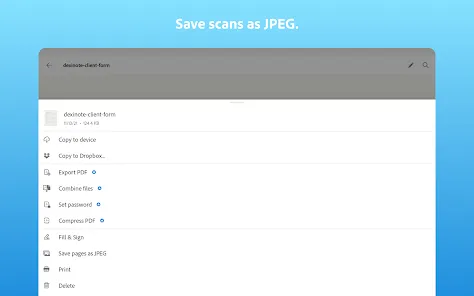
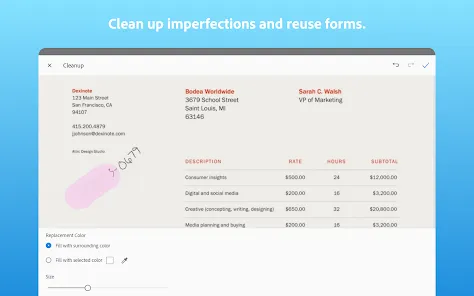
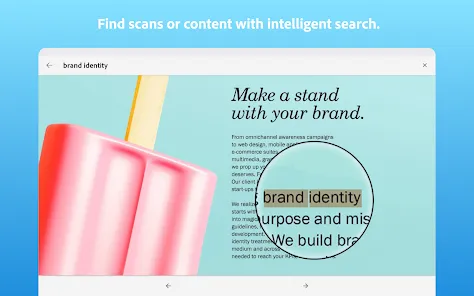


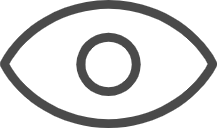 0
0