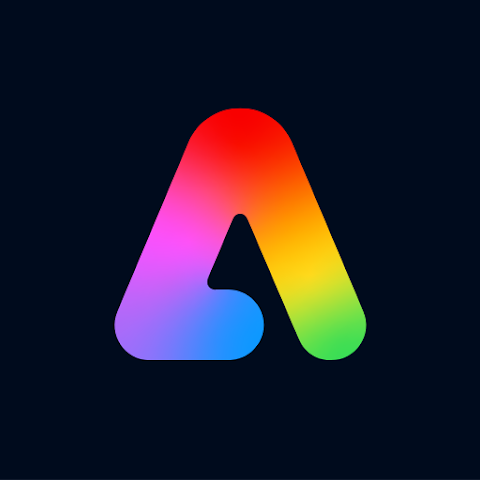The Sketchbook App is a digital art platform that allows users to create and explore their artistic talents. It provides a wide range of tools and features to enhance the art-making process, such as different brushes, layers, and customizable canvas sizes.
Whether you're a beginner or an experienced artist, this app offers a user-friendly interface and intuitive controls that make it easy to express your creativity. With the Sketchbook App, you can bring your imagination to life and create stunning works of art anytime , anywhere. Say goodbye to the hassle of traditional art supplies and hello to a world of endless artistic possibilities.
Features of Sketchbook App
1. Wide range of brushes: The app offers an extensive collection of brushes, including pencils, pens, markers, and even watercolor brushes. With these options, artists can easily find the perfect brush for their desired effect and create stunning artworks.
2. Layers functionality: Layers allow artists to work on different elements of their artwork separately, making it easier to make changes and adjustments without affecting the entire piece.
3. Import and export options: The app allows artists to import their own images or photos, giving them the opportunity to incorporate personal references or use existing elements in their artwork.
4. Symmetry tools: With the app's symmetry tools, artists can create perfectly mirrored or repeated patterns effortlessly. This feature is especially helpful for creating intricate designs and symmetrical compositions.
5. Time-lapse recording: The Sketchbook App includes a time-lapse recording feature that allows artists to record and share their artistic process. This is not only a great way to showcase your skills but also provides valuable insights into your creative journey.
6. Mobile compatibility: The Sketchbook App is available for both iOS and Android devices, making it accessible to artists on the go.
7. Pen pressure sensitivity: For users with stylus pens, the app's pen pressure sensitivity feature allows for more precise control and natural-looking brush strokes. This feature is particularly useful for digital artists who want to replicate the feel of traditional art mediums.
8. Cloud syncing: The Sketchbook App offers cloud syncing, which means that your artwork is automatically saved and backed up in the cloud.
Pros of Sketchbook App
● Wide range of brushes: The app offers an extensive collection of brushes, allowing artists to experiment with different styles and effects.
● Layers functionality: The ability to work with layers gives artists more control over their artwork and allows for easy editing and adjustments. This gives artists more flexibility and control over their creations.
● Customizable canvas sizes: With the Sketchbook App, artists have the freedom to choose the canvas size that best suits their needs, whether it's a small sketch or a large masterpiece.
● User-friendly interface: The app's intuitive interface makes it easy for artists of all levels to navigate and create their masterpieces.
Cons of Sketchbook App
● Limited color options: While the app offers a decent range of colors, some users may find the color selection to be limited compared to other digital art platforms.
● Learning curve: Like any new software, it may take some time for users to familiarize themselves with all the features and functions of the Sketchbook App.
Functions of Sketchbook App
1. Blending modes: The app provides various blending modes that allow you to blend colors and create seamless transitions.
2. Perspective guides: Perspective can be challenging to get right, but with the Sketchbook App, you have access to built-in perspective guides.
3. Ruler tools: The app offers ruler tools that enable you to create straight lines, curves, and shapes with precision.
4. Transform tools: With the Sketchbook App's transform tools, you can resize, rotate, and distort elements in your artwork.
5. Selection tools: The selection tools in Sketchbook App make it easy to isolate and edit specific areas of your artwork.
6. Text tools: You can customize the font, size, color, and placement of the text, giving you the ability to incorporate words or messages into your artistic creations.
7. Image adjustment tools: Sketchbook App provides various image adjustment tools, such as brightness, contrast, and saturation controls. These tools allow you to fine-tune the colors and overall appearance of your artwork, enhancing the final result.
How to Use the Sketchbook App
1. Open the app: Once you have downloaded the Sketchbook App on your device, simply tap on the icon to open it.
2. Familiarize yourself with the interface: Take a moment to explore the various tools and options available on the app's interface. This will help you navigate and utilize the features effectively.
3. Create a new canvas: Tap on the "New" button to create a new canvas. Here, you can choose the size and orientation of your canvas based on your artistic needs.
4. Select your brush: Tap on the brush icon to access the brush menu. Experiment with different brushes and find the one that suits your style and desired effect.
5. Start drawing: Use your finger or a stylus pen to start drawing on the canvas. The app's pen pressure sensitivity feature allows for more control and natural-looking brush strokes.
6. Explore layers: To add layers to your artwork, tap on the layers icon. This will allow you to work on different elements separately, making it easier to make changes and adjustments.
7. Use the various tools: Explore the app's various tools, such as blending modes, perspective guides, ruler tools, and transform tools, to enhance your artwork and add depth and precision.
8. Customize your artwork: Use the app's image adjustment tools to fine-tune the colors and overall appearance of your artwork.
9. Save and share your artwork: Once you're satisfied with your artwork, tap on the save icon to save it to your device or upload it to the cloud.


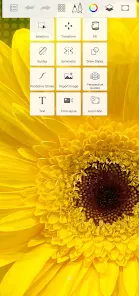
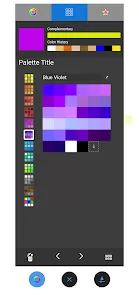
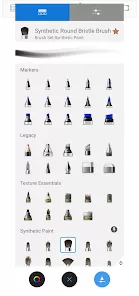
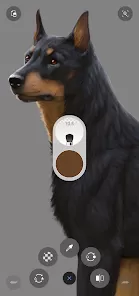

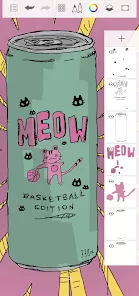


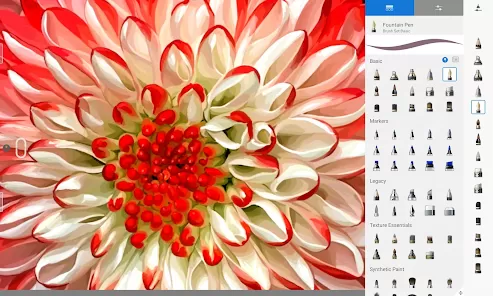
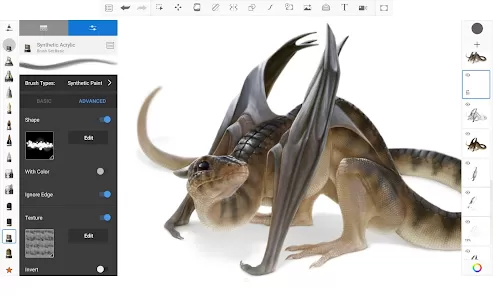
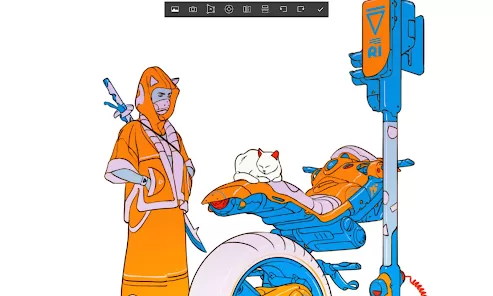
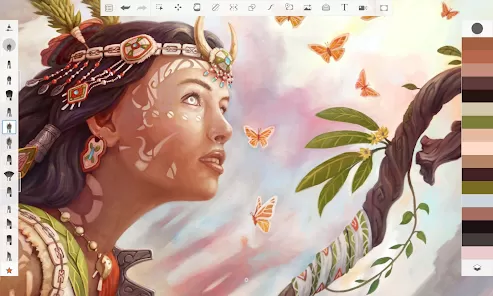
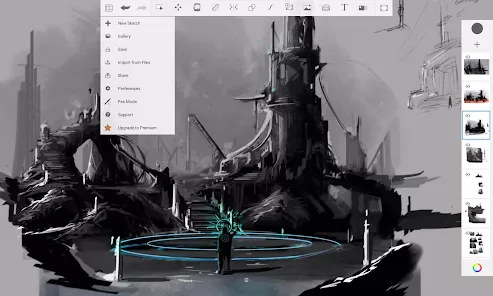
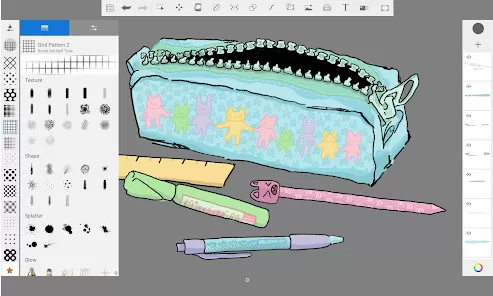
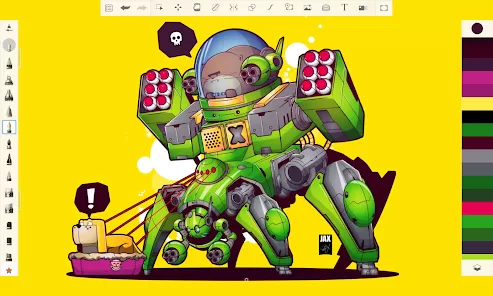
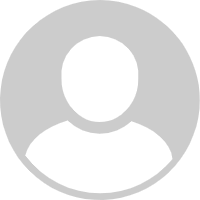


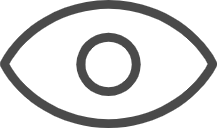 0
0