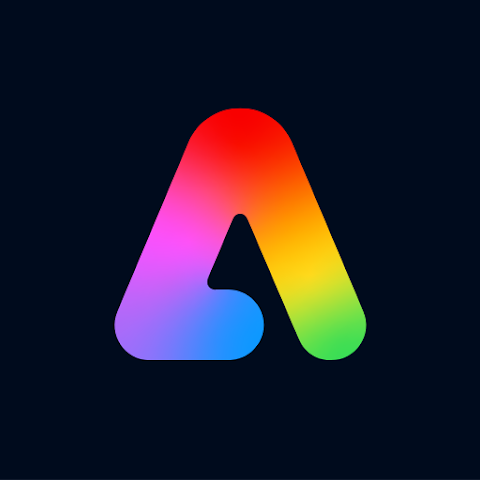Krita is a powerful, open-source painting and illustration application designed for artists, illustrators, and designers. It provides a versatile toolkit for creating digital art, ranging from concept sketches to detailed illustrations and animations. Known for its extensive brush engine, intuitive interface, and strong community support, Krita is a go-to choice for both professional and amateur artists looking to bring their creative visions to life.
Features of Krita
- Advanced Brush Engine: Krita offers a highly customizable brush engine with various brush presets and dynamic brush tools. Artists can create their own brushes or modify existing ones to suit their needs.
- Layer Management: The app supports multiple layers, including raster, vector, and filter layers, allowing for complex artwork compositions. Features like layer blending modes and adjustment layers enhance creative flexibility.
- Color Management: Krita provides extensive color management tools, including color palettes, gradients, and color spaces (such as RGB, CMYK). This ensures accurate color representation across different media.
- Vector Tools: For artists needing precision, Krita includes vector tools to create and manipulate vector shapes and paths seamlessly.
- Animation Support: Krita includes animation tools such as frame-by-frame animation and onion skinning, which are crucial for animators and motion graphics artists.
- User Interface Customization: The workspace can be customized to fit the artist’s workflow, with adjustable panels and shortcuts to enhance productivity.
- Open Source: Being open-source, Krita is free to use and regularly updated by a community of developers. This also allows users to modify the software or contribute to its development.
Pros and Cons of Krita
Pros:
- Free and Open Source: Krita is available for free, making it an accessible option for artists without the need for expensive licenses.
- High Customizability: The extensive customization options for brushes, tools, and the interface allow artists to tailor the app to their specific needs and preferences.
- Robust Brush Engine: Krita's brush engine is highly regarded for its versatility and performance, providing artists with a broad range of creative possibilities.
- Active Community: The active Krita community provides a wealth of tutorials, resources, and support, enhancing the user experience and learning opportunities.
- Animation Capabilities: The inclusion of animation tools makes Krita suitable for creating animations, offering features that are often found in more expensive software.
Cons:
- Steeper Learning Curve: Due to its comprehensive feature set, new users may face a learning curve when getting accustomed to Krita’s interface and tools.
- Performance Issues: On lower-end hardware, Krita may experience performance issues, particularly with large canvases or complex projects.
- Limited Vector Support: While Krita includes vector tools, they are not as advanced as those found in dedicated vector graphics software like Adobe Illustrator.
- Occasional Bugs: As with any software, Krita may occasionally encounter bugs or stability issues, though these are often addressed in regular updates.
Functions of Krita
- Digital Painting: Krita excels in digital painting with its extensive range of brushes and textures. It’s ideal for creating detailed and stylized artwork.
- Illustration: The app’s vector tools and layer management capabilities make it suitable for creating intricate illustrations and designs.
- Concept Art: Artists can use Krita’s versatile tools to develop concept art for games, films, and other media, thanks to its robust drawing and painting features.
- Animation: Krita supports animation workflows with frame-by-frame animation tools, making it possible to create traditional animations and motion graphics.
- Comics and Manga: The software provides tools specifically designed for comic and manga creation, including panel creation, text tools, and perspective guides.
How to Use Krita
- Installation: Download and install Krita from its official website or your platform’s app store. It’s available for Windows, macOS, and Linux.
- Setup Workspace: Upon launching Krita, customize your workspace by arranging panels and tools according to your workflow. You can access different workspaces for various tasks, such as painting or animation.
- Create a New Document: Start a new project by selecting “File” > “New” and choose the canvas size and resolution suitable for your artwork.
- Select Tools: Utilize the brush, eraser, and selection tools from the toolbar. Customize your brushes and settings to fit your artistic style.
- Use Layers: Organize your artwork using layers. Add, delete, and adjust layers to build up your image. Use blending modes and layer effects to enhance your work.
- Save and Export: Regularly save your work using “File” > “Save” to avoid losing progress. Export your final artwork in various formats like PNG, JPEG, or TIFF using “File” > “Export.”
- Explore Animation: If working on animations, use the “Animation” workspace to access frame-by-frame tools and manage your animation timeline.
Krita’s blend of advanced features, customization, and community support makes it a compelling choice for digital artists and animators. Whether you’re a hobbyist or a professional, Krita provides a comprehensive suite of tools to bring your artistic visions to life.




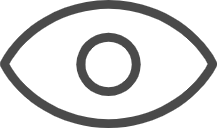 0
0