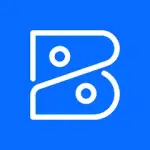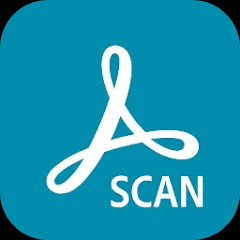Parallels Access is a remote access application designed to allow users to connect to their computers from mobile devices seamlessly. The app focuses on delivering a user-friendly experience, enabling access to desktop applications and files on the go. With its intuitive interface and specialized features, Parallels Access transforms the way users interact with their remote systems, enhancing productivity and flexibility.
Features of Parallels Access
- Remote Desktop Access: Easily connect to your PC or Mac from anywhere using your smartphone or tablet.
- Touch-Friendly Interface: Optimized controls for touchscreens make it easy to use desktop applications on mobile devices.
- File Transfer: Quickly transfer files between your mobile device and your remote desktop with drag-and-drop functionality.
- Application Launcher: Access frequently used applications with a single tap, simplifying the remote work experience.
- Offline Access: Some features allow users to work offline, syncing changes when a connection is restored.
- Multi-Monitor Support: Navigate between multiple screens as if you were physically present at your desktop.
Pros & Cons of Parallels Access
- Pros:
- Intuitive user interface that is easy to navigate.
- Fast and reliable connection with minimal lag.
- Supports various operating systems, including Windows and macOS.
- Allows access to all applications, including resource-intensive ones.
- Secure connections with encryption protocols.
- Cons:
- Requires a stable internet connection for optimal performance.
- Some advanced features may require a paid subscription.
- Limited free trial period may not be enough for extensive testing.
- Occasional compatibility issues with certain applications.
- Initial setup may be complex for non-technical users.
Functions of Parallels Access
- Remote Control: Provides complete control of your desktop, allowing you to operate your computer as if you were sitting in front of it.
- File Access: Access and edit files stored on your remote desktop, enabling you to work on important documents from anywhere.
- Application Usage: Run desktop applications on mobile devices without the need for mobile versions or alternatives.
- Screen Sharing: Share your screen with others for presentations or collaborative work.
- Session Recording: Record remote sessions for later reference or training purposes.
How to Use Parallels Access
- Step 1: Download and install Parallels Access on your computer and mobile device.
- Step 2: Create an account or log in if you already have one.
- Step 3: Open the application on your desktop, and set up the remote access preferences.
- Step 4: Launch the Parallels Access app on your mobile device and sign in with your account.
- Step 5: Select your computer from the list and tap to connect. You can now access your desktop applications and files.
- Step 6: Use the touch-friendly controls to navigate and operate your remote desktop seamlessly.




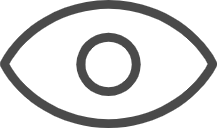 0
0