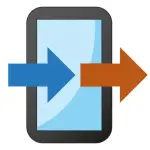The Google Chrome App is a well-liked internet browser that provides a smooth and user-friendly browsing experience. It was created by Google and is known for its speed, dependability, and flexibility. The Google Chrome App allows users to surf the internet effortlessly with its simple interface and esy navigation. It is designed to improve the browsing experience for students, professionals, and casual internet users, making online activities more efficient.
Features:
- Tab management: Chrome enables users to open multiple tabs and switch between them easily to keep browsing organized and efficient.
- Bookmark syncing: Users can save and sync bookmarks across devices to have quick access to favorite websites wherever they go.
- Incognito browsing: Chrome's incognito mode allows private browsing without saving browsing history, cookies, or site data.
- Built-in translation: Chrome has a built-in translation feature that can automatically translate web pages into the preferred language, making it easier to browse international sites.
- Developer tools: Chrome's developer tools offer various features for inspecting, debugging, and optimizing web pages, catering to developers and tech-savvy users.
- Extensions and plugins: Chrome supports a wide range of extensions and plugins to customize the browsing experience and add extra functionality to the browser.
Benefits:
- Speed and dependability: Chrome is renowned for its quick loading times and stability, ensuring a seamless browsing experience.
- User-friendly interface: With its simple and easy-to-use design, Chrome is straightforward to navigate, making it user-friendly for individuals of all proficiency levels.
- Extensive selection of extensions and plugins: Chrome supports a wide array of extensions and plugins, allowing users to personalize their browsing experience and enhance functionality.
- Syncing across devices: Chrome enables users to synchronize their bookmarks, browsing history, and settings across different devices, ensuring a consistent browsing experience regardless of location.
Potential Drawbacks:
- Memory usage: Chrome can be demanding on system resources, particularly when multiple tabs are open, potentially causing a slowdown in device performance.
- Privacy issues: Despite offering an incognito mode, Chrome still gathers some data for customization purposes, potentially raising privacy concerns for certain users.
- Limited compatibility: Chrome may not be compatible with specific websites or web applications, which could pose a limitation for users reliant on particular platforms.
Functions:
- Tab organization: Easily manage and switch between multiple tabs to keep your browsing experience organized and efficient.
- Bookmarking and history: Save your favorite websites for quick access and revisit previously visited sites with ease.
- Download management: Keep track of your downloads and monitor them to stay organized with files saved from the internet.
- Customization with extensions and plugins: Enhance your browsing experience by adding extensions and plugins that offer additional functionality to your browser.
- Tools for developers: Chrome's developer tools provide features for inspecting, debugging, and optimizing web pages, ideal for developers or tech-savvy users.
- Security and privacy features: Utilize Chrome's security features like safe browsing and the ability to block pop-ups and malicious websites to enhance your online safety.
Instructions for Using the Google Chrome App
1. To begin, download and install the Google Chrome App on your device from the official website or app store. Once installed, open the app and take some time to become familiar with the user interface.
2. When navigating, utilize the address bar located at the top to input the URL of the desired website you wish to visit.
3. Manage tabs efficiently by opening new tabs using the "+" icon on the top right corner or the keyboard shortcuts (Ctrl+T for Windows or Command+T for Mac). Switch between tabs by either clicking on them or using keyboard shortcuts (Ctrl+Tab for Windows or Command+Option+Right Arrow for Mac).
4. Save your favorite websites by bookmarking them with the star icon in the address bar. Access your bookmarks by clicking on the three-dot menu in the top right corner and selecting "Bookmarks."
5. Customize your browsing experience by adding extensions and plugins to personalize your Chrome experience.
6. Enhance your privacy by browsing in incognito mode. Activate this feature by selecting "New incognito window" from the three-dot menu in the top right corner.
7. Explore and customize your Chrome experience by delving into the advanced settings section.
8. Sync your bookmarks, history, and settings across multiple devices by signing in to your Google account in Chrome.
9. Ensure your safety and security while browsing with Chrome's security features which include safe browsing warnings for potentially harmful websites, as well as the capability to block pop-ups and malicious downloads.

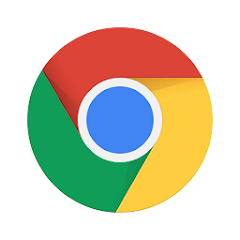
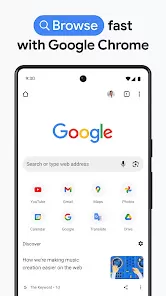
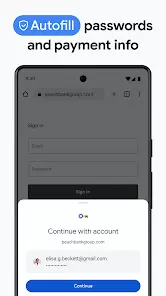
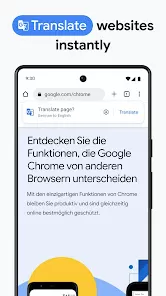
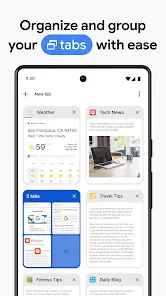
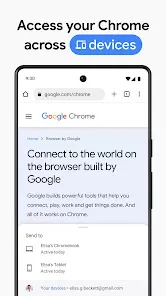
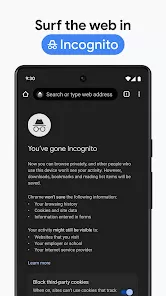
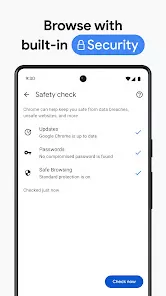
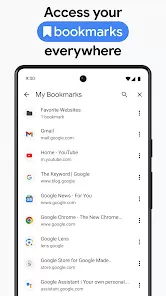
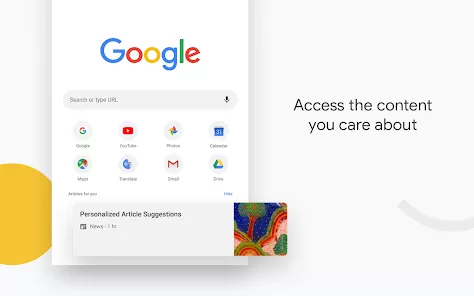
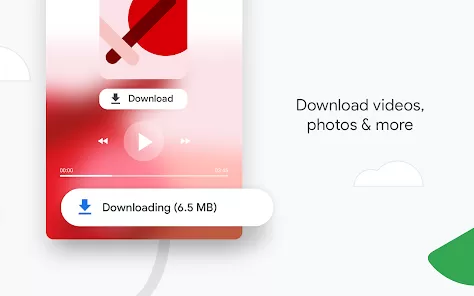
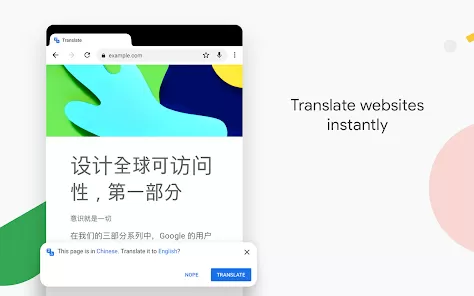
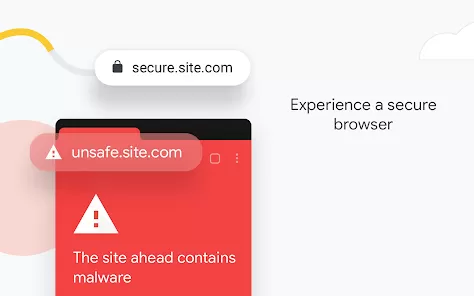
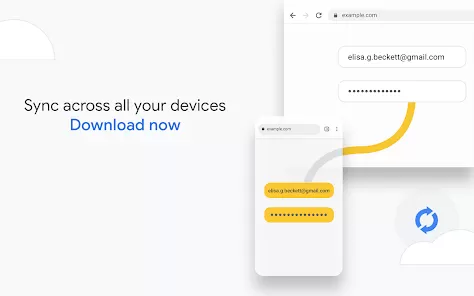
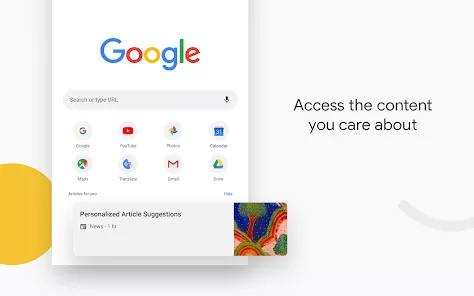
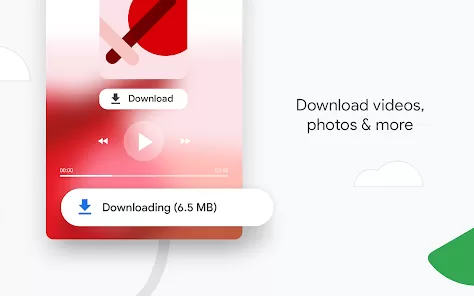
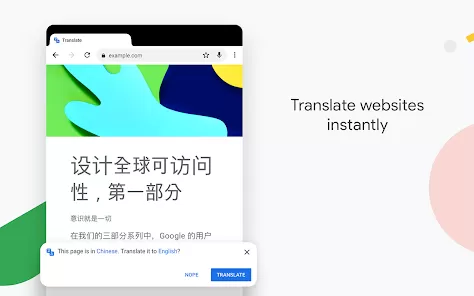
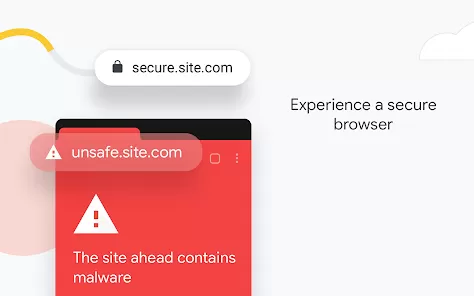
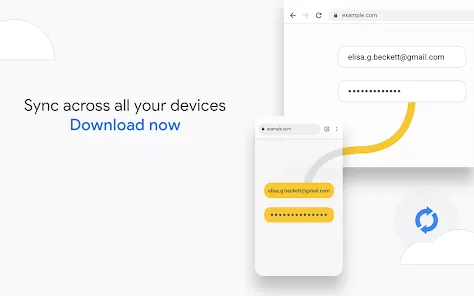
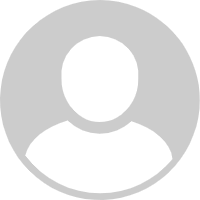
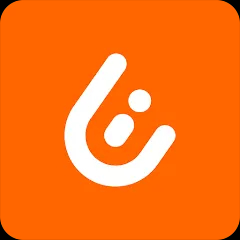

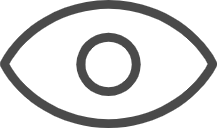 0
0