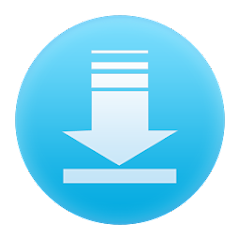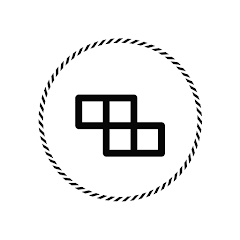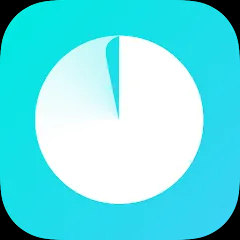Computer File Explorer is an essential application that helps users navigate, manage, and organize files and folders on their computers. It provides a graphical user interface to access drives, directories, and files, making it easy to perform tasks such as copying, moving, deleting, and renaming. The app supports various file types and offers features like search functionality, file previews, and sorting options. File Explorer is integral for efficiently managing digital content and maintaining an orderly file system on your computer.
Features of Computer File Explorer
- User Interface: Intuitive and easy-to-navigate graphical interface for managing files and folders.
- File Operations: Simple commands for copying, moving, deleting, and renaming files and directories.
- Search Functionality: Powerful search tools to locate files quickly based on name, type, or content.
- File Previews: Preview various file types such as documents, images, and videos without opening them.
- Sorting Options: Ability to sort files by name, date, size, type, and other attributes for better organization.
- Multiple Views: Switch between list, detail, icon, and thumbnail views for different file management needs.
- File Compression: Support for compressing and decompressing files to save space or prepare for sharing.
- Network Drives: Access and manage files on networked drives and shared folders.
- Customizable Interface: Personalize the interface with themes, color schemes, and layout options.
- Batch Operations: Perform actions on multiple files at once, such as renaming or moving them.
- File Properties: View and edit metadata for files, including attributes like read-only, hidden, and system.
Pros and Cons of Computer File Explorer
- User-Friendly Interface: The graphical interface is intuitive, making it easy for users to manage their files and folders efficiently.
- Comprehensive Search Tools: Quickly locate files based on various criteria, saving time and effort.
- Multiple Viewing Options: Flexibility to view files in different formats such as list, detail, icon, and thumbnail.
- File Previews: Ability to preview files without opening them, enhancing the user experience.
- Drag and Drop Functionality: Simplifies the process of moving or copying files between folders.
- Network Drive Access: Manage files on networked drives and shared folders with ease.
- Resource Intensive: Can consume significant system resources, impacting performance on older or less powerful computers.
- Limited Advanced Features: May lack some advanced functionalities that are available in specialized file management software.
- Customization Limitations: While there are some customization options, they may not be sufficient for users with specific needs.
- Potential Security Risks: Improper management or misconfiguration can lead to security vulnerabilities, especially when dealing with network drives.
- Batch Operations Complexity: Performing batch operations can sometimes be cumbersome and prone to errors.
Functions of Computer File Explorer
- Browsing Files and Folders: Navigate through the hierarchical structure of your computer's storage.
- Opening Files: Access various types of files, such as documents, images, and videos, by double-clicking them.
- Creating New Folders: Organize your files by creating new directories.
- Renaming Files and Folders: Change the names of files or folders to better reflect their content.
- Copying and Moving Files: Duplicate or transfer files and folders between different locations.
- Deleting Files: Remove unwanted files and folders to free up storage space.
- Restoring Deleted Items: Recover files from the Recycle Bin if they were accidentally deleted.
- Viewing File Properties: Check details such as size, type, and date modified.
- Sharing Files: Send files via email or share them over a network.
- Mapping Network Drives: Connect to network locations to access shared resources.
- Creating Shortcuts: Generate quick access links to frequently used files and folders.
- Editing Metadata: Modify information like author, title, and tags for better organization.
- Using Keyboard Shortcuts: Enhance efficiency with shortcuts for common tasks like copy (Ctrl+C) and paste (Ctrl+V).
- Accessing Recent Files: Quickly open files you've recently worked on through the "Recent" or "Quick Access" sections.
How to Use Computer File Explorer
- Open File Explorer: Click on the File Explorer icon in the taskbar or press `Win+E` on your keyboard.
- Navigate Through Drives and Folders: Use the left pane to browse through your computer’s drives and folders.
- Search for Files: Enter keywords in the search bar located in the upper right corner to find specific files or folders.
- View Files: Change the view mode (list, detail, icon, thumbnail) using the View tab or toolbar buttons.
- Organize Files: Drag and drop files to different folders or use copy (Ctrl+C) and paste (Ctrl+V) commands.
- Preview Files: Hover over or select a file to see a preview without opening it.
- Sort and Filter: Use the column headers in detail view to sort files by name, date, size, or type.
- Create Folders: Right-click in the folder space, select "New," and then "Folder" to create a new directory.
- Rename Items: Right-click on a file or folder and select "Rename," or press `F2`.
- Delete Files: Select a file and press `Delete` or drag it to the Recycle Bin.
- Access Network Drives: Click on "Network" in the left pane to view and manage files on shared network drives.




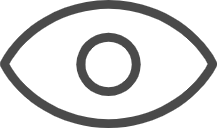 0
0