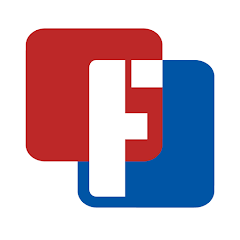The Drawing Games: Draw & Color app is a fun and educational tool designed for both kids and adults to explore their creativity through digital drawing and coloring. This app offers an easy-to-use interface where users can draw, doodle, or color various illustrations using a wide variety of brushes, colors, and tools. Whether you are looking to pass time, improve your artistic skills, or simply unwind with some creative play, this app provides a versatile platform to nurture your inner artist.
Features of Drawing Games: Draw & Color
- Variety of Tools: The app comes equipped with multiple brushes, pencils, markers, and other drawing tools that allow users to experiment with different artistic techniques.
- Extensive Color Palette: Offers a wide range of colors and shades, enabling users to bring their drawings to life with vibrant hues.
- Pre-designed Templates: Includes several pre-made drawings and templates that users can color, making it ideal for beginners or those seeking quick creative fun.
- Customizable Canvas: Users can adjust the size of the canvas or select from different backgrounds to create unique artworks.
- Undo/Redo Feature: Mistakes are easy to fix with the undo/redo option, ensuring the creative flow isn’t interrupted.
- Zoom In/Out Function: Allows precision work on detailed sections of the drawing, making intricate designs easier to execute.
- Save and Share Options: Completed drawings can be saved to the device or shared directly on social media platforms like Instagram, Facebook, or Pinterest.
- Offline Access: Many features can be used offline, making it a great option for on-the-go creativity without needing an internet connection.
Pros and Cons of Drawing Games: Draw & Color
Pros:
- User-friendly Interface: The simple and intuitive design makes it accessible to both children and adults.
- Creative Outlet: Offers numerous opportunities for creative expression, from freehand drawing to coloring pre-made templates.
- Wide Range of Tools: The variety of drawing and coloring tools ensures flexibility and personalization in the artistic process.
- Offline Capability: Being able to use the app without an internet connection is a convenient feature for travelers or users with limited data.
- Suitable for All Ages: Although it’s a great app for kids, its advanced features also make it suitable for adults looking to practice their artistic skills.
- Regular Updates: Frequent updates introduce new templates, tools, and features, keeping the app fresh and engaging.
Cons:
- In-app Purchases: While the app is free to download, many premium tools, brushes, and templates require in-app purchases.
- Ads in Free Version: The free version of the app contains ads, which can be distracting during the creative process.
- Limited Advanced Features: Professional artists may find the app lacking in more advanced tools such as layers or blending modes that are available in more sophisticated drawing programs.
- Storage Requirements: Large saved files may take up considerable storage space on the device.
Functions of Drawing Games: Draw & Color
- Drawing: Users can create freehand sketches or doodles using a variety of brushes and tools, allowing for maximum creativity.
- Coloring: The app includes pre-designed drawings or templates that users can color, making it ideal for both relaxation and learning basic coloring techniques.
- Brush Customization: Users can adjust brush sizes, textures, and opacity levels for more intricate or expressive drawing styles.
- Zoom and Detail Work: The zoom function allows users to focus on small details, making it easier to work on complex sections of their drawings.
- Sharing Artwork: Once complete, users can save their creations to their devices or share them on social media with friends and family.
- Undo/Redo: This feature helps in correcting mistakes or experimenting with different artistic choices without starting over from scratch.
- Layer Functionality: In some versions, users can separate elements of their drawing into layers, offering more control over the final piece.
How to Use Drawing Games: Draw & Color
- Download and Install: Download the Drawing Games: Draw & Color app from the Google Play Store or Apple App Store, depending on your device.
- Open the App: Once installed, open the app, and select either freehand drawing or one of the available templates to color.
- Select Tools: Choose your preferred drawing tools, such as pencils, markers, or brushes, and adjust the size and opacity settings as needed.
- Choose Colors: Use the app’s extensive color palette to pick shades for your drawing. You can blend, shade, or fill areas to create vibrant artworks.
- Start Drawing or Coloring: Begin creating your masterpiece by sketching your ideas or filling in the pre-designed templates.
- Use Zoom for Detailing: Zoom in on small areas to add intricate details or refine your drawing.
- Save or Share: Once your artwork is complete, save it to your device’s gallery or share it with others on social media platforms.
- Explore Premium Options: For more advanced tools and templates, consider exploring the premium features available through in-app purchases.




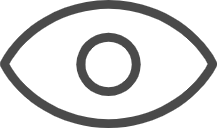 0
0