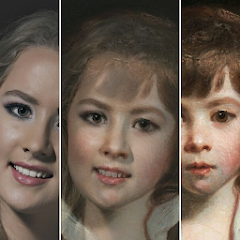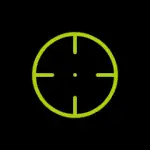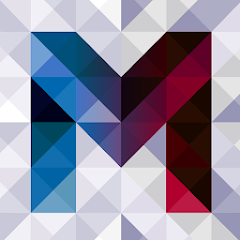Open Camera is a popular and versatile camera application available for Android devices. It is an open-source app, which means that its source code is freely available for anyone to view, modify, or distribute. Developed by Mark Harman, Open Camera offers a range of features that are comparable to those found in professional-grade camera applications. Unlike many proprietary apps, Open Camera is free of charge, making it an appealing option for photography enthusiasts and professionals alike. Its flexibility and robust set of tools make it a powerful alternative to the default camera apps pre-installed on most smartphones.
Features of Open Camera App
-Manual Controls: Open Camera offers extensive manual controls over various camera settings, including exposure, focus, white balance, ISO, and shutter speed. This allows users to fine-tune their photography based on the lighting conditions and their creative vision.
-RAW Support: The app supports capturing images in RAW format, which preserves more image data compared to standard JPEG files. This is particularly beneficial for post-processing, as it allows for greater flexibility when editing photos.
-HDR Mode: High Dynamic Range (HDR) mode is available in Open Camera, which helps in capturing images with a higher dynamic range by combining multiple exposures. This results in photos with better detail in both shadows and highlights.
-Video Recording: Open Camera provides advanced video recording options, including adjustable frame rates, bitrates, and resolutions. It also supports external microphones, making it a great choice for vlogging and other video content creation.
-Stabilization: The app includes both digital and optical image stabilization options, helping to reduce the effects of camera shake, which is especially useful when shooting videos or in low-light conditions.
-Remote Control: Open Camera supports remote control via voice commands, a Bluetooth device, or even a simple hand wave. This feature is ideal for group shots or self-portraits.
-Geotagging: Users can enable geotagging to embed location data into their photos, making it easier to organize and recall where each photo was taken.
-Customizable UI: The app’s user interface is highly customizable, allowing users to tailor the layout and controls to their personal preferences.
Pros:
-Cost-Free: Open Camera is completely free to download and use, with no in-app purchases or ads, which is rare for such a feature-rich app.
-Open-Source: Being open-source, the app is regularly updated by a community of developers who contribute to its improvement and security.
-Extensive Features: The app’s extensive manual controls and professional-grade features make it suitable for serious photography and videography.
-Customizability: Users have the flexibility to customize the app’s interface and controls, tailoring it to their specific needs.
Cons:
-Complexity: The app’s multitude of features can be overwhelming for beginners who may not need or understand all the available options.
-Compatibility Issues: Since it is designed to work on a wide range of Android devices, some features may not function optimally on certain phones.
-User Interface: The app’s interface, while customizable, is not as polished or intuitive as some proprietary camera apps.
Functions of Open Camera App
Open Camera performs a variety of functions that make it a comprehensive tool for both photography and videography:
-Image Capture: Open Camera allows users to capture images with manual or automatic settings, providing control over focus, exposure, and more.
-Video Recording: The app supports high-quality video recording with various resolution and frame rate options, as well as external microphone support.
-Remote Shooting: Through various remote control options, users can trigger the camera shutter without physically touching the device.
-Photo Editing: While not as robust as dedicated editing apps, Open Camera does provide basic editing tools such as cropping, rotating, and adjusting exposure.
-Time-Lapse and Burst Modes: Users can create time-lapse videos or take multiple shots in quick succession using burst mode.
How to Use Open Camera App
-Download and Install: Begin by downloading Open Camera from the Google Play Store and installing it on your Android device.
-Explore the Interface: Once installed, open the app and familiarize yourself with the interface. The app’s main screen displays the viewfinder with various icons for settings and modes.
-Adjust Settings: Tap on the settings icon to access and adjust various camera settings such as resolution, focus mode, and manual controls.
-Capture Photos or Videos: Point your camera at the subject, adjust the settings as needed, and press the shutter button to capture a photo or start recording a video.
-Review and Edit: After capturing an image or video, you can review it within the app’s gallery and make basic edits if necessary."

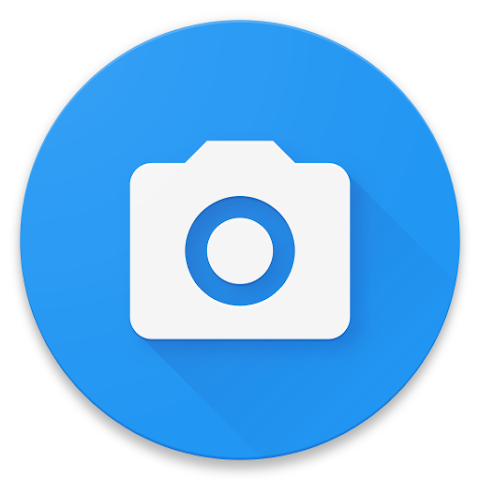


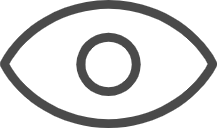 0
0