Google Family Link is a tool designed to help parents manage their children's digital experiences. As technology increasingly becomes a significant part of everyday life, managing screen time, app usage, and online safety for young users is crucial. Google Family Link offers a range of features aimed at providing parents with control and oversight over their children's use of Android devices. This guide explores the features, advantages, disadvantages, functions, and usage of Google Family Link to give a thorough understanding of this parental control tool.
Features of Google Family Link
1.Device Management: Family Link allows parents to manage their child’s Android device remotely. This includes the ability to see which apps are installed, monitor app usage, and manage app permissions.
2.Screen Time Limits: Parents can set daily screen time limits for their children. This feature helps regulate how long children can use their devices each day, promoting a balanced lifestyle.
3.App Approvals: Parents have control over which apps their children can download and use. They can approve or block apps from the Google Play Store, ensuring that children only have access to age-appropriate content.
4.Location Tracking: Family Link includes location tracking, enabling parents to see the current location of their child’s device. This feature provides an additional layer of security and peace of mind.
5.Activity Reports: The app offers detailed reports on app usage and screen time, helping parents understand their child’s digital habits and make informed decisions about their online activity.
6.Content Filtering: Parents can filter content to ensure that children only access appropriate websites and media. This includes restricting access to adult content on Google Search and YouTube.
7.Device Locking: Family Link allows parents to remotely lock their child’s device, either to enforce a break from screen time or to manage distractions during homework or bedtime.
Pros:
1.Enhanced Parental Control: Family Link provides a comprehensive set of tools for managing and monitoring children’s device usage, allowing for greater control over digital experiences.
2.Promotes Healthy Screen Time Habits: By setting screen time limits and monitoring usage, parents can encourage healthier digital habits and reduce excessive screen time.
3.Customizable Settings: The app offers various customizable features, including app approvals, content filters, and location tracking, allowing parents to tailor controls to their child’s needs.
4.Educational Benefits: With the ability to manage app downloads and monitor activity, parents can ensure their children are using educational and developmentally appropriate apps.
Cons:
1.Limited to Android Devices: Google Family Link is primarily designed for Android devices. It does not offer the same level of control for iOS devices, which may limit its effectiveness for families using a mix of device platforms.
2.Privacy Concerns: Location tracking and activity monitoring may raise privacy concerns. While these features are intended for safety, they may also be viewed as intrusive by older children and teens.
3.Complexity for Some Users: The range of features and settings can be overwhelming for some parents. Understanding and effectively using all the controls may require a learning curve.
4.Device Dependency: Family Link’s effectiveness depends on the child’s device being compatible and using Google’s ecosystem. Issues may arise if devices are outdated or not running compatible versions of Android.
Functions of Google Family Link
1.Monitoring and Control: Family Link functions as a comprehensive monitoring tool, allowing parents to oversee app usage, screen time, and device activity to ensure a safe digital environment for their children.
2.Safety and Security: By providing location tracking and content filtering, Family Link enhances safety and security, helping parents protect their children from potential online dangers.
3.Promoting Responsibility: The app encourages responsible device usage by setting limits and monitoring activity, helping children develop a balanced approach to technology use.
4.Support for Family Management: Family Link integrates with other Google services, making it easier for families to manage multiple devices and user accounts within the same ecosystem.
How to Use Google Family Link
1.Set Up Family Link: To get started, download the Family Link app on your own device from the Google Play Store or Apple App Store. Create a Family Group and invite your child’s account to join the group.
2.Add Your Child’s Device: Install the Family Link app on your child’s Android device. Follow the on-screen instructions to link their device to your Family Link account.
3.Configure Settings: Once linked, you can configure various settings, such as setting screen time limits, approving app downloads, and enabling content filters. Customize these settings based on your preferences and your child’s needs.
4.Monitor and Manage: Use the Family Link app to monitor your child’s device usage, view activity reports, and make adjustments as needed. You can also use the app to lock the device remotely or track its location.
5.Review and Adjust: Regularly review your child’s digital activity and adjust settings as necessary. As your child grows, you may need to update controls and permissions to reflect their changing needs and maturity.
Google Family Link is a powerful tool designed to help parents manage and oversee their children's digital lives. With features such as screen time limits, app approvals, and location tracking, it offers a comprehensive approach to digital parenting. While it provides numerous advantages in terms of safety and control, it also presents some challenges, including privacy concerns and platform limitations. Understanding these aspects can help parents make the most of Family Link to create a balanced and secure digital environment for their children.

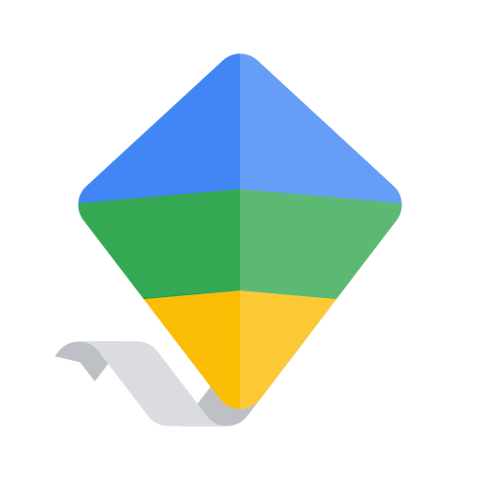


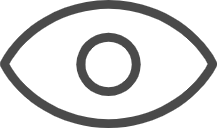 0
0 



