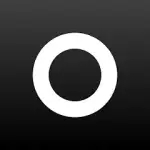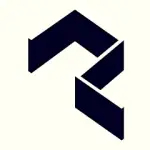Phonto - Text on Photos is a simple yet highly functional app designed for users who want to add custom text to their images. It is popular among graphic designers, social media influencers, and everyday users looking to enhance their photos with captions, quotes, or stylistic typography. The app provides a wide variety of fonts and customization options, making it easy for users to create visually appealing text overlays on their photos. Available on both Android and iOS platforms, Phonto is user-friendly, with an intuitive interface that doesn't require any advanced graphic design knowledge.
Features of Phonto - Text on Photos
- Wide Range of Fonts: Phonto offers more than 400 built-in fonts, with the ability to add custom fonts for even greater variety.
- Text Customization: Users can customize the size, color, shadow, stroke, and background of the text to fit their specific design needs.
- Text Alignment: The app allows for easy alignment of text, with options to center, left, or right-align based on the photo's layout.
- Text Rotation and Placement: Text can be rotated and placed anywhere on the image using a simple drag-and-drop interface.
- Background Colors and Patterns: Add background colors, patterns, or textures to make the text stand out.
- Image Filters: Enhance the photo itself with filters and effects to match the text style.
- Supports Multiple Text Layers: Users can add multiple layers of text on a single image, enabling more complex designs.
- Export in High Quality: The final image can be saved in high resolution, making it suitable for printing or sharing on social media.
- Supports PNG, JPG, and other file formats: Phonto supports various image formats for easy importing and exporting.
Pros and Cons of Phonto - Text on Photos
Pros:
- User-Friendly Interface: Simple and intuitive interface, suitable for beginners.
- Highly Customizable: Offers extensive options for text customization, such as font type, size, and color.
- Free to Use: The app is free, with optional in-app purchases for advanced features and fonts.
- Multiple Font Options: A large variety of fonts are available, and users can import additional fonts.
- No Watermark: Unlike many free apps, Phonto does not add a watermark to exported images.
- Frequent Updates: The app is regularly updated to add new features and improve performance.
Cons:
- In-App Ads: The free version includes ads that may disrupt the editing process.
- Limited Photo Editing Features: While great for adding text, the app lacks advanced photo editing tools, such as in-depth filters or retouching features.
- Requires Manual Font Import: If users want to add custom fonts, they need to manually import them, which may be challenging for some.
- Limited to Text-Based Edits: The app focuses primarily on adding text and does not offer broader graphic design tools.
Functions of Phonto - Text on Photos
- Add Text to Images: The app’s main function is adding customized text to images, with many options for font style, size, color, and placement.
- Text Styling: Allows users to change the appearance of the text through stroke, shadow, color gradient, and spacing adjustments.
- Text Layers: Users can work with multiple text layers, providing flexibility to create detailed designs or captions.
- Add Backgrounds to Text: Phonto allows adding solid color, gradient, or pattern backgrounds behind the text to make it pop against the image.
- Text Curve and Rotation: Customize the text further by curving it along a path or rotating it to fit different orientations on the image.
- Support for Custom Fonts: Users can import fonts from their own library for greater creative freedom.
- Export and Share: Users can save their creations in high quality and export them to social media platforms or email them directly from the app.
How to Use Phonto - Text on Photos
- Download and Install the App: Phonto is available for free on both the Google Play Store and Apple App Store. Install it on your device.
- Open the App and Choose an Image: Once the app is installed, open it and either choose an existing photo from your gallery or take a new photo using the app's camera feature.
- Add Text to Your Image: Tap the screen to add text. A text box will appear, allowing you to type in your desired words or phrase.
- Customize Your Text: After entering the text, use the customization options to change the font, size, color, and alignment. You can also rotate and move the text to position it perfectly on the image.
- Add Effects: To further enhance your image, apply filters or backgrounds to the text or use multiple layers of text to create a more intricate design.
- Save or Share: Once you're satisfied with your design, click on the export button to save the image in high resolution. You can also share it directly to social media platforms like Instagram, Facebook, or Twitter.
- Optional: Add Custom Fonts: If you want more variety, you can add your own fonts by downloading them from a website, saving them on your device, and then importing them into Phonto.

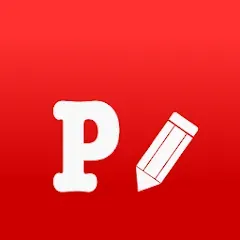


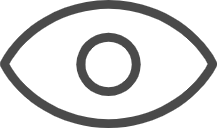 0
0